Sometimes your PC stops responding. OR some program is hogging all the resources making it run slow. Most people are smart enough to use CTRL+ATL+DEL to bring up task manager and see which process is using up all the CPU power. But after that, then what?
Process library from Uniblue offers a few free solutions to this. On the homepage Process Library , you can type in the name and extension right into the black header bar at the top of the page. It will then search and display information on the entry. You can then make a decision on what to do next; such as end the process, change priority, or nothing at all.
Even if you not savvy enough to make huge changes, you are at least armed with some knowledge and can ask better questions to your IT or PC guy.
Also they offer a free download application than scan your system.
It displays a little more information than the default Windows task manager. It can tell which program the process belongs too and if it is a threat to the system. It works on all current Windows systems, 2000, XP, and Vista.


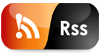



No comments:
Post a Comment